
Software testing Tools for 2014: JIRA Capture




Feb 04, 2014
A few years ago I wrote a blog post about JIRA Bonfire, now called JIRA Capture, and at Oshyn we have been using this tool since then. Today I’ll go over the advantages of using this testing tool and some of its latest features.
JIRA Capture has helped our QA team with better formats to report bugs
Bugs, tasks or any type of JIRA issue need a clear summary and description; nothing is more frustrating than being assigned a ticket and having no idea on where to start. A developer, tester and of course clients need to understand the ticket. When you look to a JIRA description, your whole team needs to understand what you are talking about and in description you expect to find detailed instructions of what it is needed. Always keep in mind that a ticket can be transferred, delayed or mentioned in meetings that can change its purpose.
When you create a JIRA issue with a Capture template, all the information you need is prefilled. You can have the Summary with a certain format or description to always have the JavaScript variables you need or to have repeated steps a developer will need to reproduce the bug.
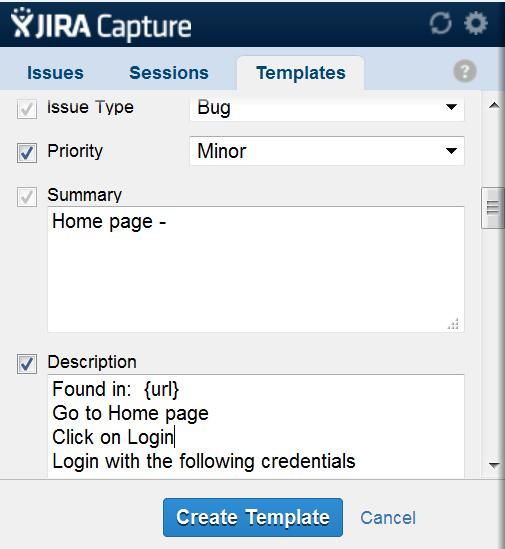
For certain projects, not all JIRA task fields are needed; now JIRA Capture allows you to create templates that only show the fields you need by just checking the corresponding checkboxes.
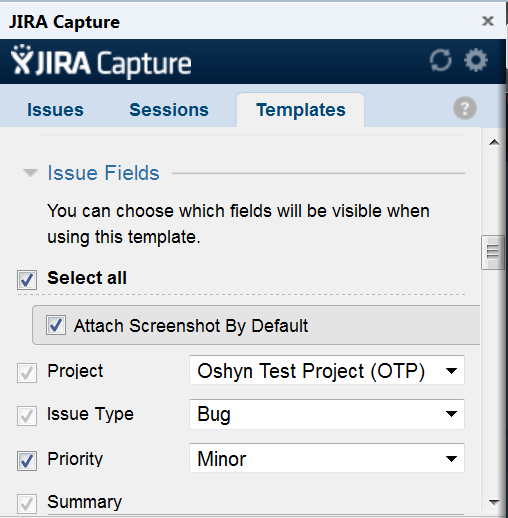
Other great feature is that tickets created with JIRA Capture can have “Environment data”, that includes: URL, browser, operating system, jQuery version, screen resolution, document mode and User Agent.
Has your QA team ever found a bug that only happens in certain resolution? Now developers can have that information in the ticket, just be sure your templates have “Include environment information” checked.
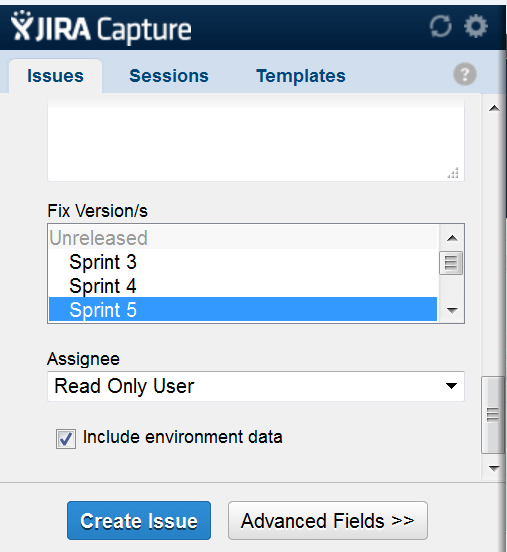
With JIRA Capture we have been able to share the templates we’ve created amongst our team or with our clients during User Acceptance testing. It is much easier for a person who is new to JIRA to use a template and just complete the fields we’ve pre-created.
It has helped Oshyn’s QA team add useful screenshots or files to our tickets
JIRA Capture has an “Attachments” section where you can add as many screenshots as needed without closing the browser window. Just click on “Hide Screenshot” and then click on “Take screenshot” to add as many screenshots as you need.
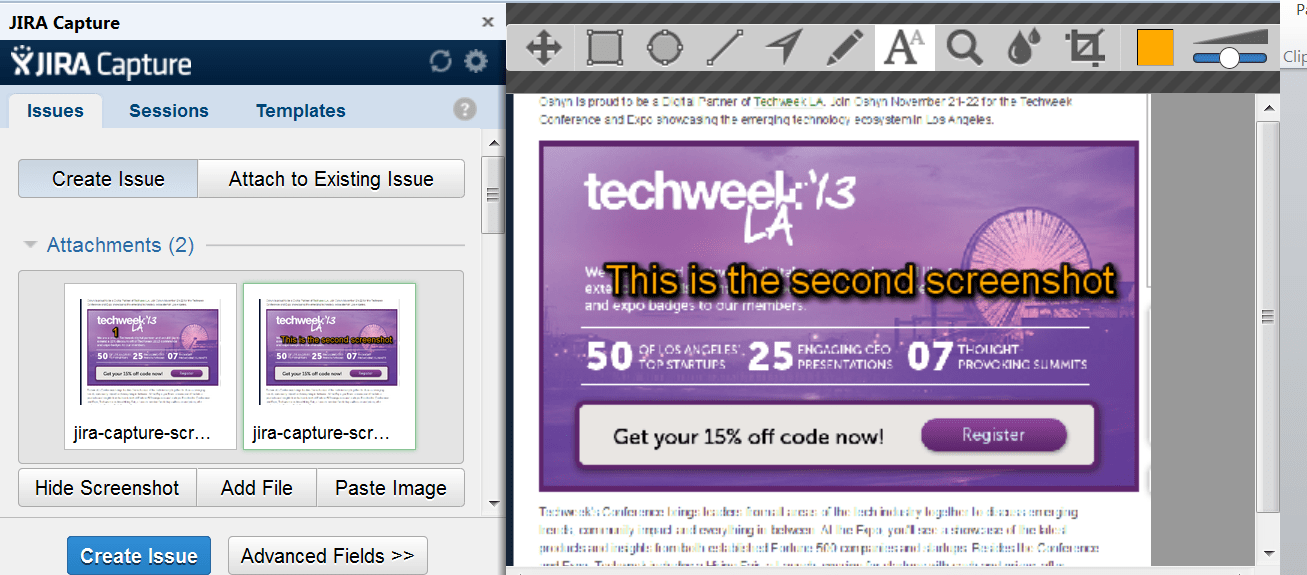
Has someone send you a screenshot from his/her mobile by email? You can easily add your file by clicking on “Add File”.
Do you want to add a screenshot from another browser? Just click on “Paste image” - you can even put annotations in it.
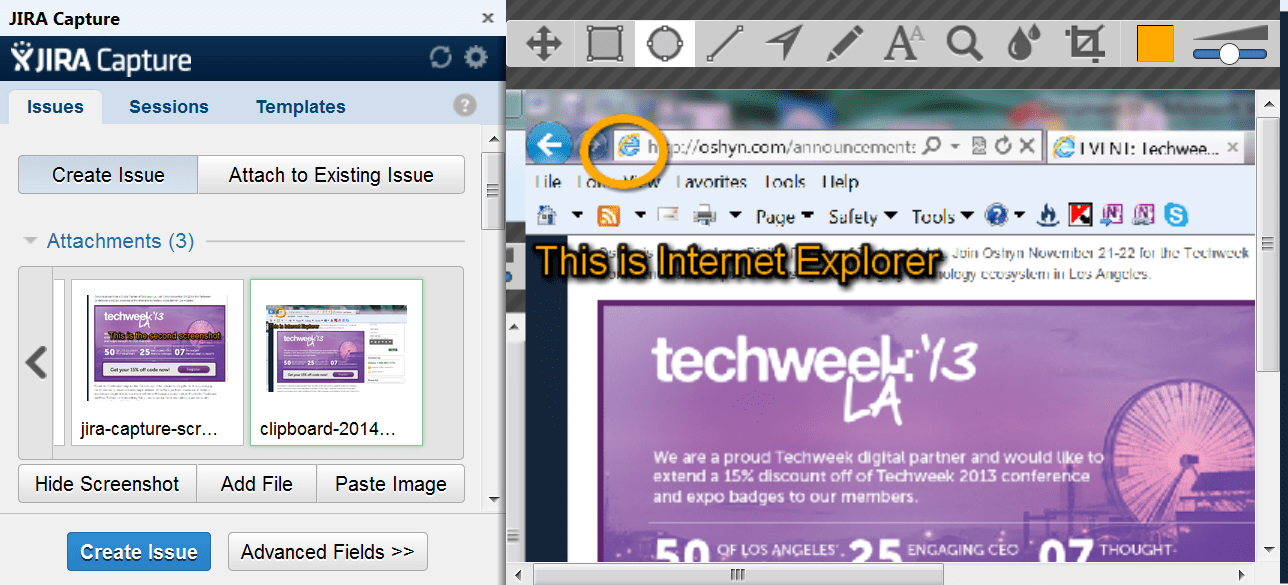
The annotated screenshots have been one the coolest features from JIRA Capture. The tool has been enhanced in in the past few years, now you can edit text, change the font color, change the font size, relocate arrows, and so on.
Finally with JIRA Capture it is very easy to add screenshots or files to an existing issue, just click on “Attach to Existing issue” and insert “Issue key”.
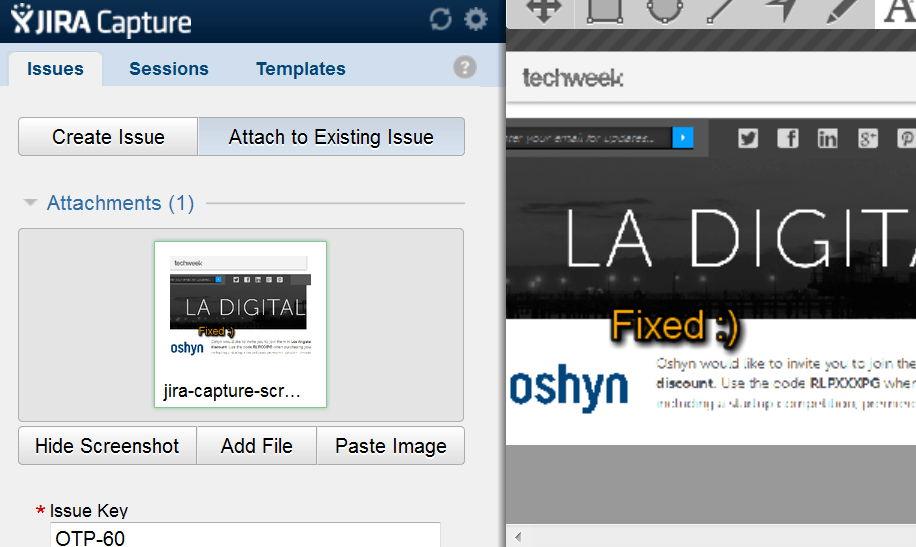
Organizing our testing in a better way by using Capture sessions
If you are using Exploratory testing in your projects, JIRA Capture sessions are extremely useful. Sessions allow you to focus in certain feature and report as many bugs as you find. How can you group all these defects together? It is simple with JIRA Capture sessions: create your session, start it and all the bugs you report will be linked to that session.
One of the latest features related with Sessions is that you can have a default template. Let’s say are testing a “Home page”, you can have a “Home page” template by default. We’ve found it useful to have templates with a default assignee or with certain steps in the description. When you create or edit your session just choose the template that applies.
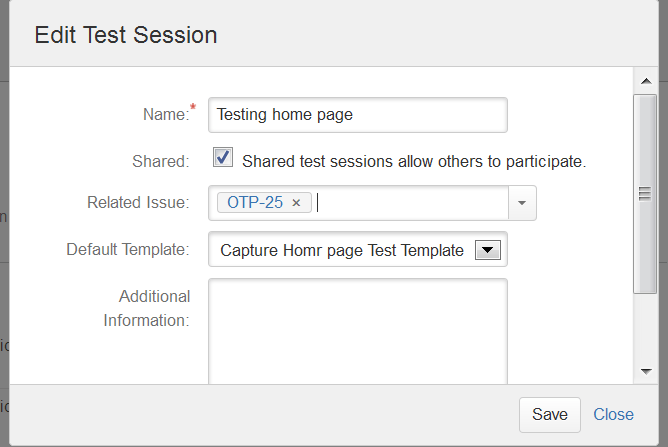
JIRA Capture Sessions have also helped us to improve our collaboration. Now we can share sessions so testers can be creating defects for the same session at the same time.
Now, if you want to see all the data related to a session, just navigate to the session page and you can see the activity for the session, participants, related issues and issues raised.
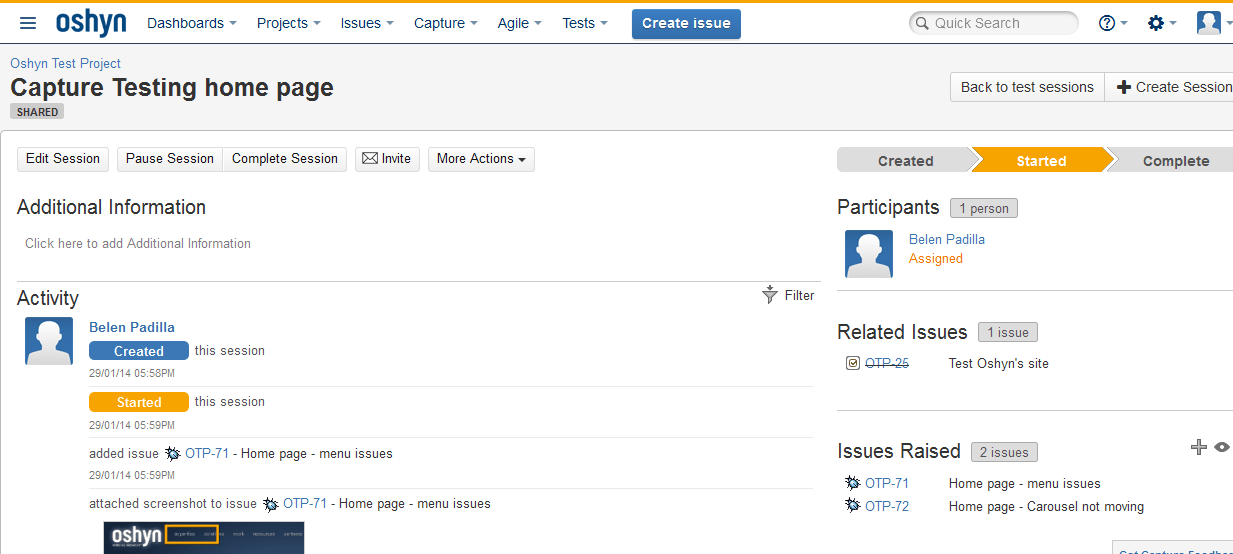
In “Issues Raised” section you can remove or add issues, which can be useful if you forgot to link a bug to a session or if someone who didn’t use sessions reported a ticket.
With all these great new features, one of our favorites is the “Raised during” JQL clause, which allows you to find all issues related with the session - just click on the “Eye” icon in Issues raised.
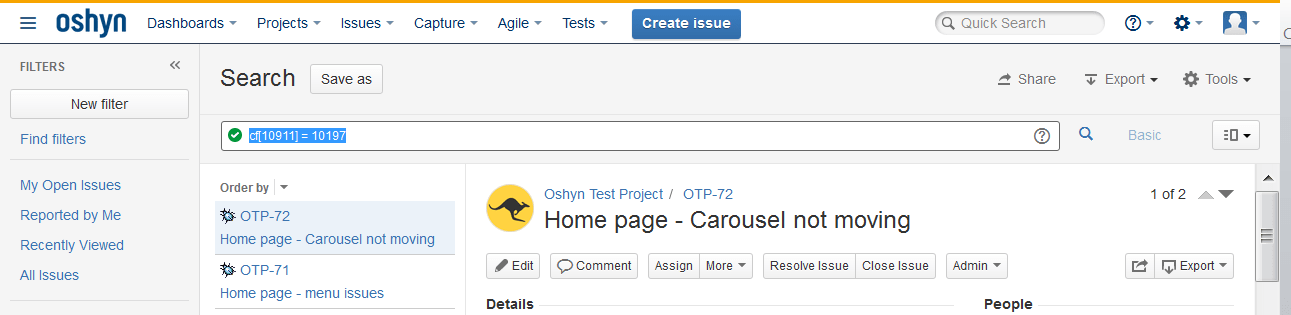
In 2014, we at Oshyn hope to continue using JIRA Capture to improve quality of our projects and collaboration within our teams. Happy Testing year!
References:
Recent Insights
-

-

Oshyn
-

Oshyn
Takeaways From Adobe Summit 2025
Agents, Creativity, and Vibrance
-

 Fernando Torres
Fernando Torres
JotForm
A Comprehensive Guide


